Improved Lineage
New lineage functionality, updated catalog, and improved statuses
New lineage panel
Lineage is a powerful way to explore how data flows when understanding the impact of making a change or debugging an issue. To keep you ‘in the flow,’ we’ve added a side panel that gathers the most relevant information about the asset, such as details of tests, ownership, or description. This allows you to debug and plan one step deeper without leaving the lineage view.
Lineage in catalog
In some cases, it’s helpful to explore assets visually, as seen through the lineage, and see where they are in the data stack. The catalog filters can now display results as a list or lineage.
Updated catalog view
We’ve restructured the catalog view to focus primarily on browsing your data. The browse section presents all your integrations across data ingest, transformations, or data warehouses, logically organized into integrations. You can browse to find folders in dbt or specific datasets in the data warehouse. You can still apply all filters or use asset types and annotation overviews as shortcuts.
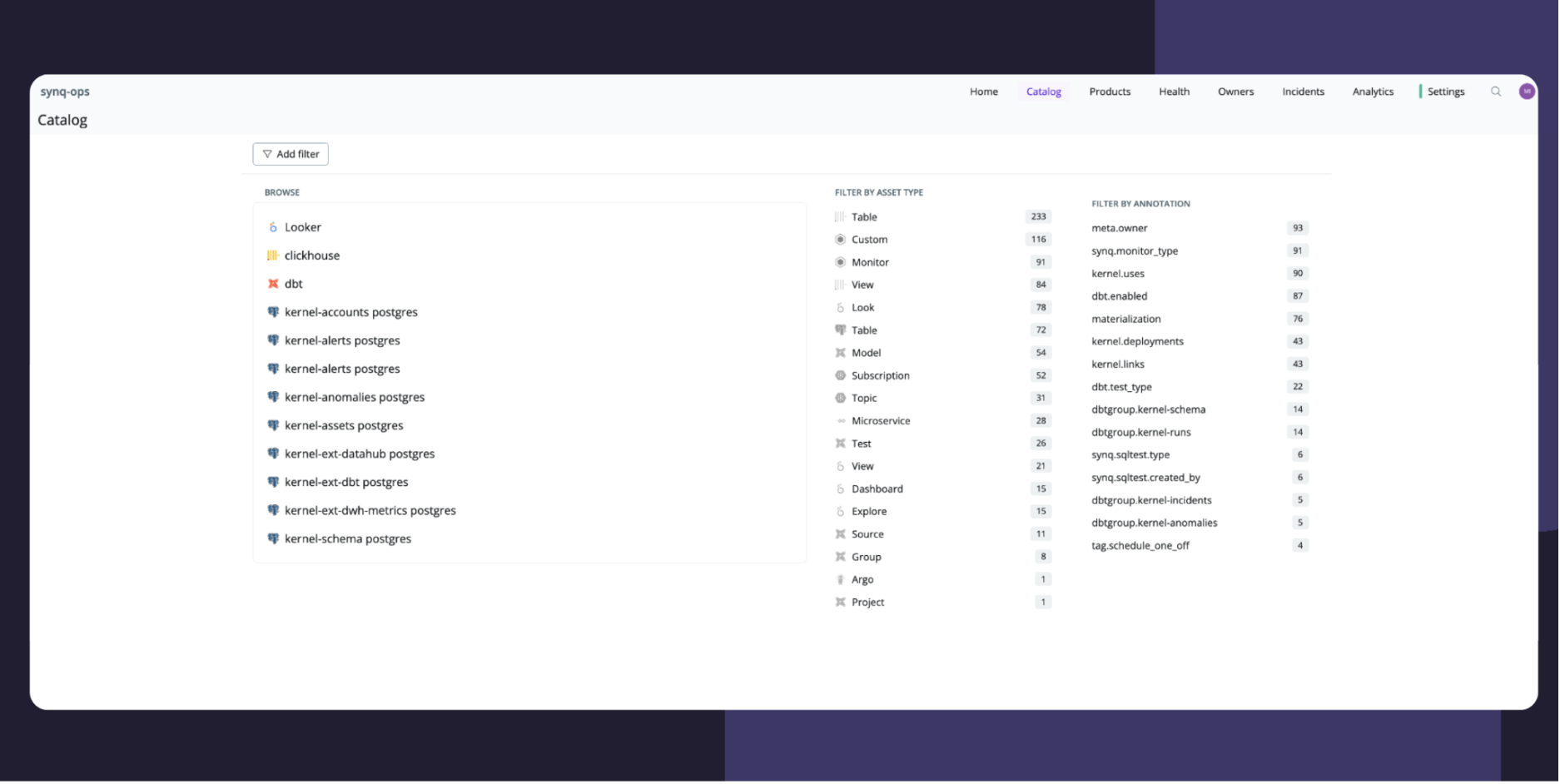
What else we’ve shipped
🧹 Status is now Severity filter – the term Status previously referred to both asset status (Ok, Error, Warn) and the status of issues and their resolution (investigating, expected, etc.). We now refer to Ok, Error, and Warning as Severity, and we’ve updated the terminology accordingly for the product.
🧹 🧹Severity Critical is now Fatal — Another confusion came from our Critical Severity, which indicates that a given model, test, or other data asset didn’t run. The concept of a critical data model is endorsed in the industry. That is why we changed the terminology of most severe failures to Fatal to reflect similar terminology used in Engineering.
Build with data you can depend on
Join the data teams delivering business-critical impact with SYNQ.
